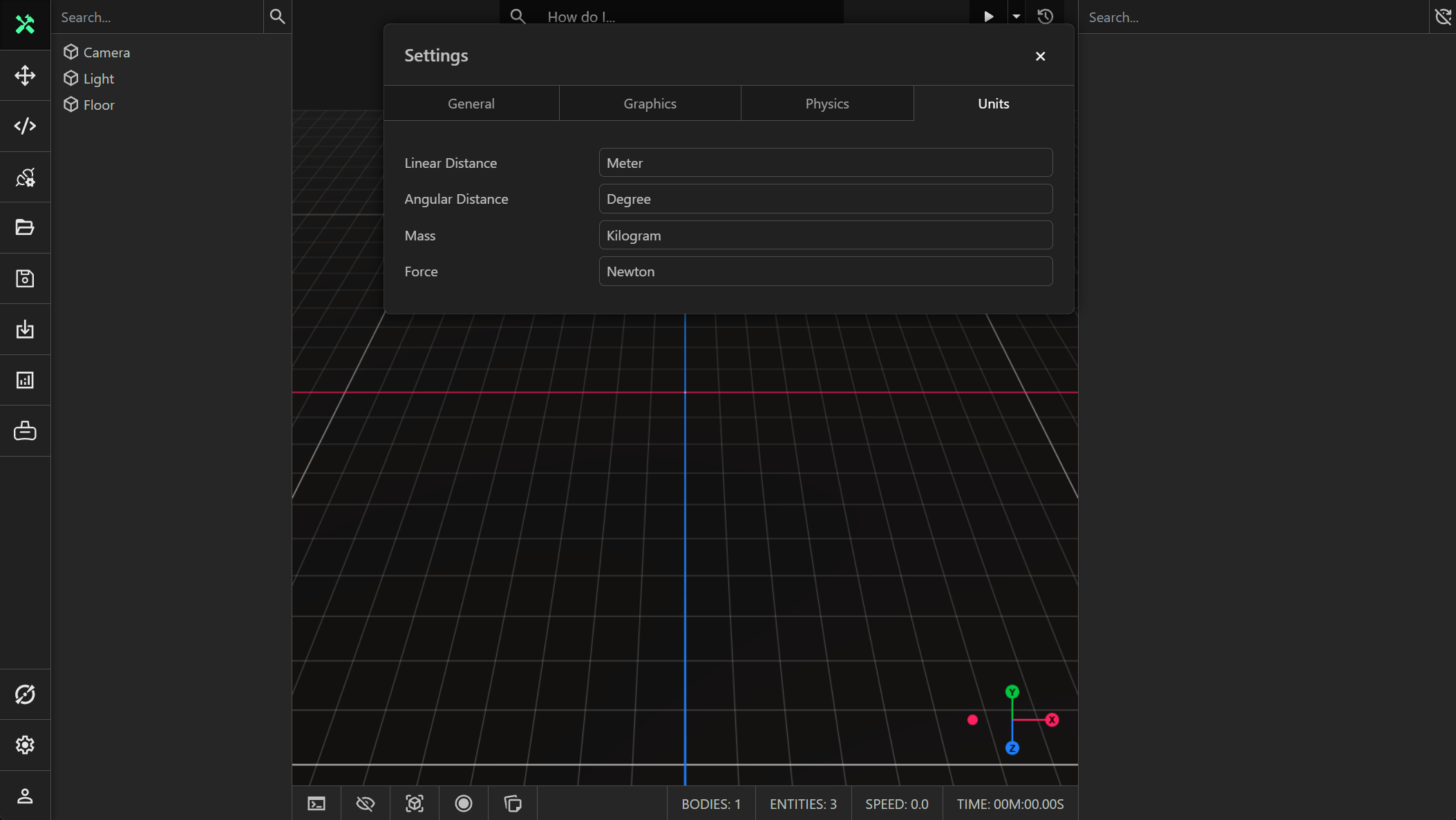Settings
The model settings are customizable through the user interface. Click the settings button in the toolbar to open the model settings. The model settings are split into 4 different tabs:
- General: Settings that allow you to customize the display options, transform gizmo snap options and feature selection options.
- Graphics: Settings that allow you to tune the render quality.
- Physics: Settings that allow you to tune the physics simulation.
- Units: Settings that allow you to customize how units are displayed through the inspector.
These settings are stored on the digital world and can be accessed by scripted components or tools. Please see the API documentation for more information.
General
The general settings:
- Display Options: The display option flags.
- Translation Snap: The translation snap factor for the transform gizmo. Hold SHIFT to snap when in translation mode. The default value is 0.1 meters.
- Scale Snap: The scale snap factor for the transform gizmo. Hold SHIFT to snap when in scale mode. The default value is 0.1 meters.
- Rotation Snap: The rotation snap angle for the transform gizmo. Hold SHIFT to snap when in rotation mode. The default value is 15 degrees.
- Crease Threshold: The crease angle threshold for selecting features of a mesh. A crease is selectable if the angle between the triangles on both sides of the crease is greater than this threshold. The default value is 40 degrees.
- Curve Threshold: The curve angle threshold for selecting features of a mesh. The default value is 20 degrees.
The display options can be toggled to one or more of the following values:
- Performance monitor: The frame rate, simulation time, physics time, scripting time, render time (average values and 1% lows), draw calls, triangle count, and peak memory consumption are all recorded.
- View Cube: The view cube displays the orientation of the camera in the 3D world.
- Search Bar: The search bar displayed at the top of the viewport can be used to initiate a conversation with Torq.
- Notes: The notes are displayed by default when the user first opens a ProtoTwin model.
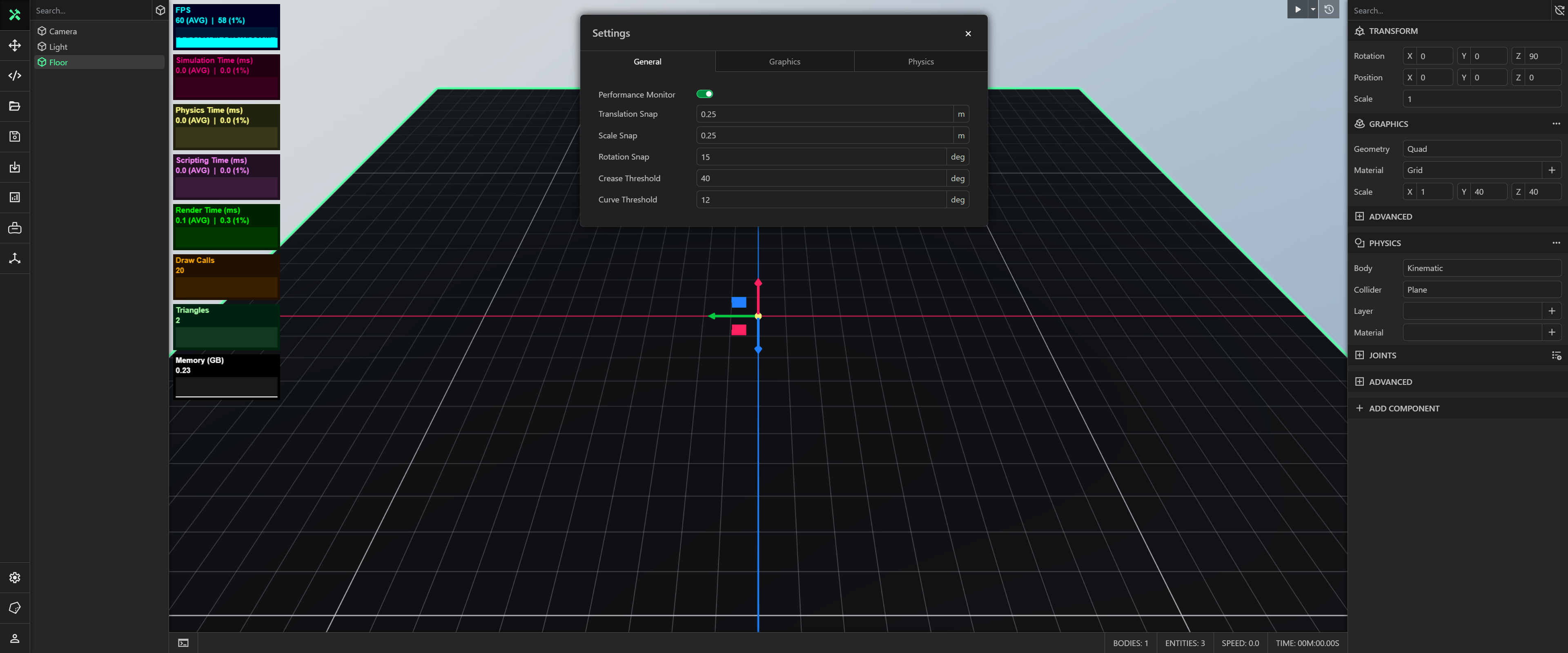
Graphics
The settings that allow you to tune the rendering.
- Render Scale: The rendering resolution scale. The default value is 100%.
- Render Quality: The rendering quality. High quality uses the PBR shader and low quality uses the Blinn–Phong shader. The default value is High.
- Shadow Quality: The quality of shadows. High uses PCSS (Percentage Closer Soft Shadows). Medium uses PCF (Percentage Closer Filtering). Low uses hard shadows. None uses no shadows.
- Ambient Lighting: The lighting constant that is added to the overall lighting of the world to simulate the scattering of light. This ensures that we always give objects in the world some color. Ambient lighting is not necessary if you are using an environment map.
- Background: The background parameter controls the background color of the environment. The background is only used if no HDR base map was imported.
- Brightness: The brightness parameter controls the brightness of the rendered image.
- Environment Map: The environment map is responsible for skyboxes and image-based lighting. You can use an environment map from our library or import your own HDRI environment map by dragging it into the scene. This will convert your HDR image into three maps: a base map that is used for the skybox, an irradiance map that is used for diffuse image-based lighting, and a radiance map that is used for specular/reflective image-based lighting.
You can also select custom from the dropdown menu to import your own base map, irradiance map and radiance map textures. You can delete any of these files or save them to your local drive.
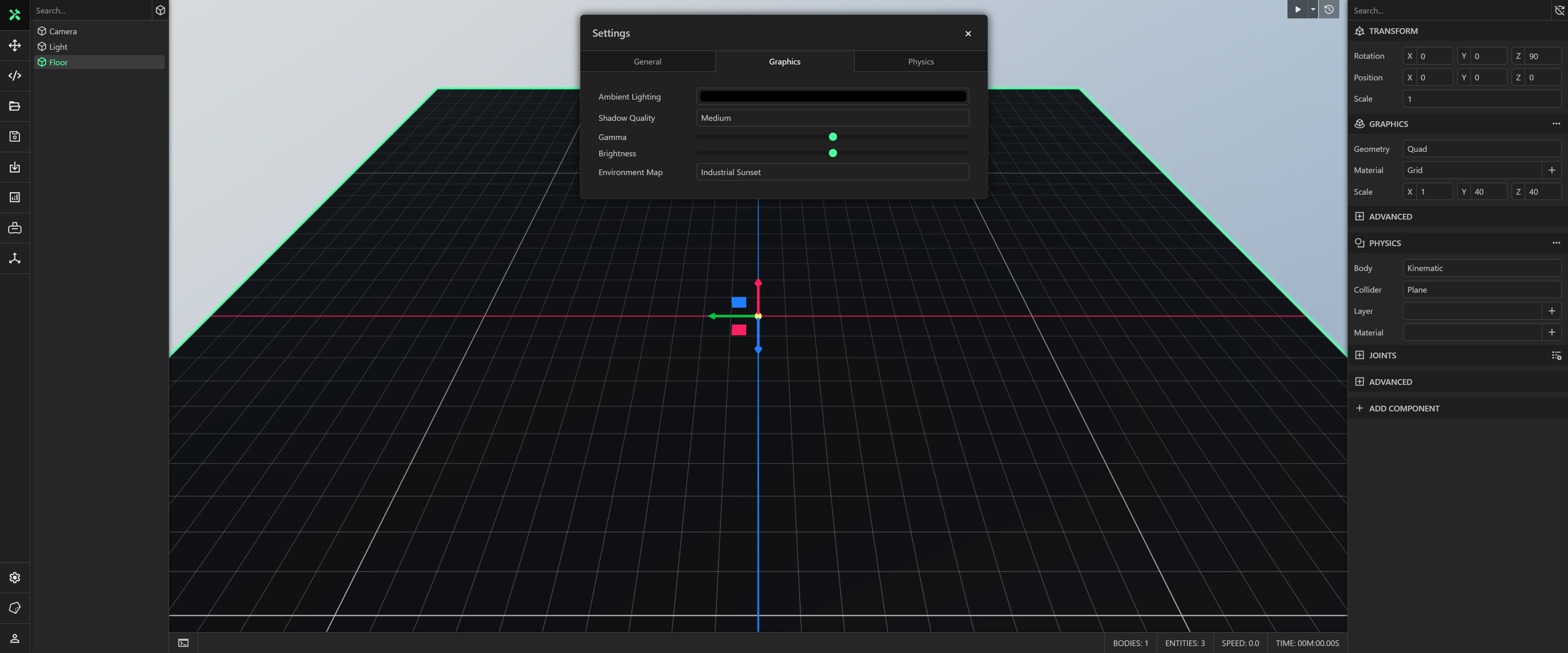
Physics
The settings that allow you to tune the physics simulation:
- Timestep: The unit of time used to advance the state of the physics simulation. The default value is 0.01s (100Hz).
- Solver: The physics constraint solver. The supported solvers are PGS Projected Gauss-Seidel and TGS Temporal Gauss-Seidel.
- Default Static Friction: This is the static friction coefficient to use for colliders that do not have a physics material assigned. The default value is 0.6.
- Default Dynamic Friction: This is the dynamic friction coefficient to use for colliders that do not have a physics material assigned. The default value is 0.6.
- Default Restitution: This is the restitution coefficient to use for colliders that do not have a physics material assigned. The default value is 0.
- Bounce Threshold: The relative velocity below which restitution is ignored. The default value is 2m/s.
- Depenetration Velocity: The maximum velocity that can be used to resolve penetrating physics bodies. The default value is 3.
- Position Iterations: The minimum number of position iterations to perform when solving constraints. The default value is 16.
- Velocity Iterations: The minimum number of velocity iterations to perform when solving constraints. The default value is 2.
You may need to reduce the timestep if you have fast-moving or very small parts. You can also increase the position iterations and velocity iterations to improve physics stability.
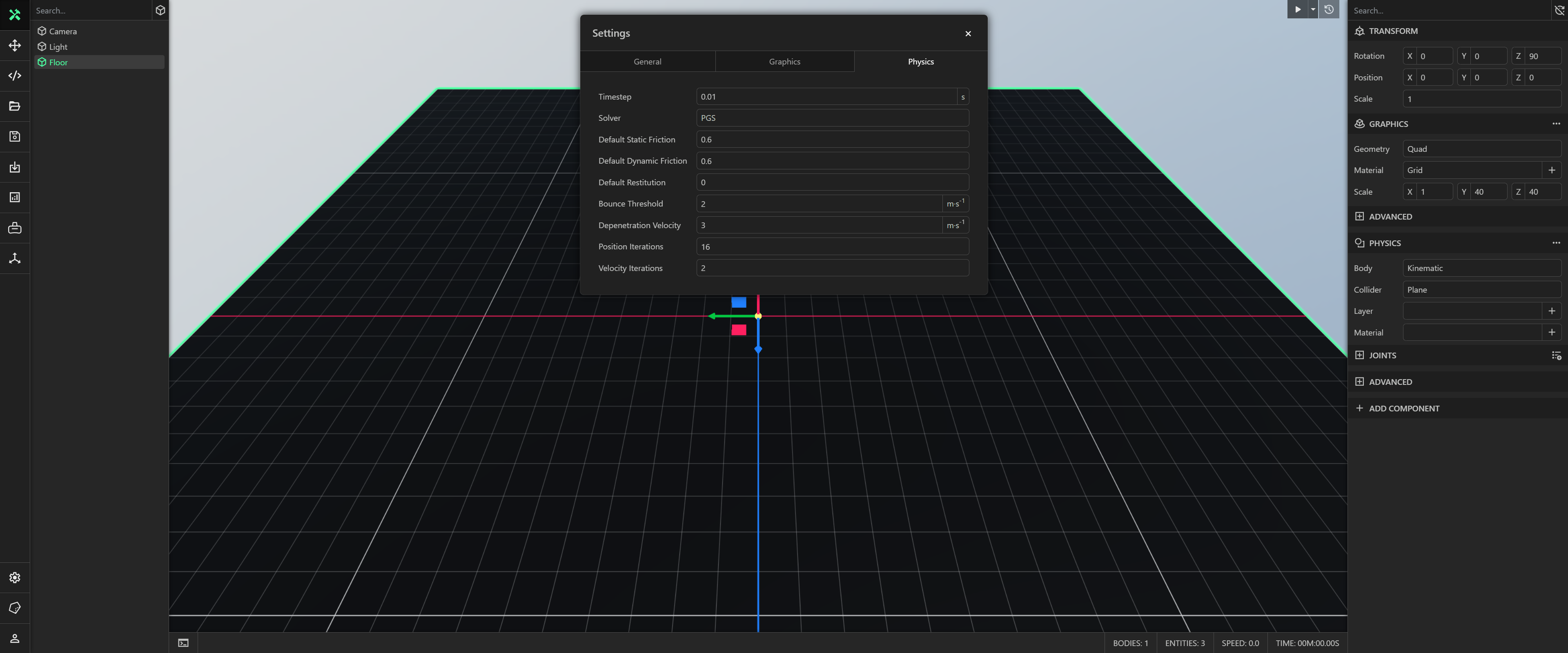
Units
The settings that allow you to customize the display of units through the inspector.
- Linear Distance: The units that represent a linear position, distance or displacement. The default value is Meter.
- Angular Distance: The units that represent an angular position, distance or displacement. The default value is Degree.
- Mass: The units that represent a mass. The default value is Kilogram.
- Force: The units that represent a force. The default value is Newton.